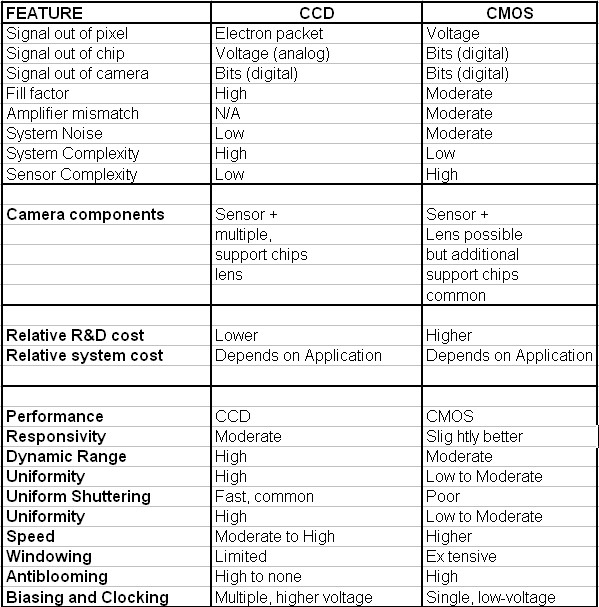NUUO Tech Notes-Special Edition
License Management Tool
Contents
NUUO Tech Notes-Special Edition 1
License Management Tool 1
Contents 1
Overview 2
Definition 2
Use cases about on-line license 2
Use case 1—Move NUUO NVR/DVR to another server 2
Use case 2—HDD broken 2
Use case 3—Change HDD 2
Use case 4—Reinsall OS 3
Use case 5—Multi-OS 3
Use case 6—Multi-network adaptor 3
Use case 7—Change network adaptor 3
Use case 8—Use wireless network 3
General Error Message Table 3
Procedures 3
License Management Tool Overview 3
Activate license 3
Activation Online 3
Activation Off line 3
Transfer License 3
Transfer On line 3
Transfer Off line 3
Overview
In this document, NUUO provides the instruction of on-line license and troubleshooting steps. After reading this document, you will be able to diagnose common problems and solve them.
Definition
Serial number (SN): A set of 16-digit hexadecimal number such as 12AB-EF23-EC56-1376
License: In version 3.2, NUUO use serial number as license for IP cameras
Activate: To start use SN and the status of SN will be activated. Once SN is activated that mean this SN is occupied.
Transfer: To make the status of SN to “ready.” User can activate this SN when the status is ready.
Use cases about on-line license
Use case 1—Move NUUO NVR/DVR to another server
One SN can be used once at the same time, if the status of this SN is activated, user cannot use this SN in another computer.
If you have activated the license in computer A, and now you want to use the same license to run NUUO NVR in computer B, you need finish the license transfer in computer A first and import this SN in computer B. You can refer the following topics to transfer license
You need to transfer the SN from computer A and import it into computer B.
Use case 2—HDD broken
System drive
No matter in which drive you install NUUO software. If the system drive is broken user needs contact NUUO service service@nuuo.com and provide us SN and MAC address of network adaptor. We will assist you to recover your license.
Non-system drive
If you install NUUO software in non-system drive and it is broken, you can replace a new HDD and install the NUUO software again, it will not affect the license; the license information will remain.
Use case 3—Change HDD
System drive:
No matter in which drive you install NUUO software.
, before you change the system drive, user needs transfer SN first, after replacement, you can activate this SN again.
If you have already change HDD without transferring SN, please contact NUUO service service@nuuo.com and provide us SN and MAC address of network adaptor. We will assist you about the license problem.
Non-system drive:
If you install NUUO software in non-system drive and you want to replace this HDD, it will not affect the license, you can replace a new HDD and install the NUUO software again, the license information will remain.
Use case 4—Reinsall OS
Before reinstall OS, you need transfer the license first and please remember your serial number because you will need it when you re-activate the license.
If you have reinstalled OS, but you didn’t transfer the license, please contact NUUO service service@nuuo.comand provide serial number and MAC address to us, we will assist you about the license issue.
Use case 5—Multi-OS
If you have 2 partitions HDD:
a) With XP Professional
b) With Windows Vista
If you want to install IP+ software in both OS, you may need:
1. Purchase two licenses for these two OS
2. Use the same license for two OS, but you need transfer the license first and activate it again in another OS, A serial number cannot be transferred more than 3 times. Otherwise, it will be blocked from being transferred again.
Use case 6—Multi-network adaptor
If there are several network cards in one PC, please keep one wired network card available and remove other interfaces such as WIFI, PCMCIA, USB-NIC before registering NUUO software. When you register NUUO software, the information of network card is recorded. Software will verify this network card when every time user logs in main console, Please use the same network card with which you register your serial number. Otherwise, main console will issue an error message: 'license invalid'
Use case 7—Change network adaptor
When you activate a serial number, the mac address of your network adaptor and hard drive ID will be recorded. If the configuration of your system is changed, the license becomes invalid.
Use case 8—Use wireless network
Please do not use wireless network on the server, we do not recommend you register an online license with a wireless card. Because a wireless card can be easily deactivated or removed, when the wireless card is deactivated or turned off and you connect through another network card. NUUO software cannot recognize the card you are connecting with, and the registered license will be invalid.
General Error Message Table
Error message Troubleshooting
The license is invalid.
(Error code:268435460) Computer configuration is changed. Please transfer license first and activate again
The license is invalid.
(Error code:268435464) Computer configuration is changed, please transfer license first and activate again
SN (%s) is invalid. (Error code:10) The SN is doesn’t exist, please make sure you import correct SN or contact with NUUO service
SN (%s) has been activated. (Error code:11)
The SN is activated, please make sure you import correct SN or contact with NUUO service
SN (%s) is invalid. (Error code:20)
The SN has been transferred more than 3 times, please contact with NUUO service
SN is invalid. (Error code:1) Network problem, please try again later
SN is invalid. (Error code:2) Network problem, please try again later
SN is invalid. (Error code:3) Network problem, please try again later
Procedures
The license should be registered first before operating the formal version of NUUO software.
Execute the License Management Tool to activate the license from dongle or serial number associated with the software package, or transfer the license then bring it to another PC and activate it again.
Whatever you do, please always remember your SN number
There are 4 types of license management process:
1. Activation On line: in order to activate the license with PC connected to internet.
2. Activation Off line: in order to activate the license with PC not connected to internet.
3. Transfer On line: in order to transfer the license with PC connected to internet
4. Transfer Off line: in order to transfer the license with PC not connected to internet.
Please refer below topics for the detail steps of each process.
License Management Tool Overview
Execute “License Manager” in config menu or “Activate Tool. exe” installation folders.
Activate panel
Transfer panel
Activate license
Activation Online
Step 1: Open “License Manager” Tool.
Step 2: Select “On line” as Activate type.
Step 3: Input the “SN (Serial number)”or “Import SN file” or “Activate from dongle”, and then click on“Activate” button. If you want to activate from dongle, please make sure the dongle is connected to PC properly until activation is finished.
Step 4: Restart MainConsole if activated successfully.
Activation Off line
Step 1: Open “License Manager” Tool.
Step 2: Select “Off line” as Activate type.
Step 3: Input the “SN (Serial number)”or “Import SN file” or “Activate from dongle”, and then click on“Activate” button. If you want to activate from dongle, please make sure the dongle is connected to PC properly until activation is finished.
Step 4: When click on activate, it will prompt a window to ask where you want to save the off line license files, please make a new folder, say offline license, to save these files then click on OK. Please remember to take this folder to another PC which is connected to Internet.
Step 5: In another PC which is connected to internet, in folder off line license please find a file named OffLineTool.exe and execute it, click “Activate” to send request file to license server.
Step 6: When click on activate, it will prompt a windows to ask where you want to save “License file”. Please remember to take this license file to original computer which is not connected to internet.
Step 7: Go back to the original computer which is not connected to internet and open “License Manager” Tool again, select “Import license file” and its path, then click “Activate” button to activate.
Step 8: NUUO program will be restarted if license is activated successfully.
Transfer License
Transfer On line
Step 1: Open “License Manager” Tool.
Step 2: Select “Transfer” Tab, and then check “On line” as Transfer type.
NOTE: Please remember the SN before it is transferred
Step 3: Select “SN" and click on “Transfer” button.
Step 4: Restart MainConsole if license is transferred successfully.
Transfer Off line
Step 1: Open “License Manager” Tool.
Step 2: Select “Transfer” Tab, and then check “Off line” as Transfer type.
NOTE: Please remember the SN before it is transferred
Step 3: Select “SN”, and then click “Transfer” button to transfer SN.
Step 4: When click on transfer, it will prompt a window to ask where you want to save the off line license files, please make a new folder such as off line license to save these files then click on OK. Please remember to take this folder to another PC which is connected to Internet.
Step 5: In another PC which is connected to internet, in folder off line license please find a file named OffLineTool.exe and execute it, click “Transfer” to send request file to license server.
Step 7: Check Transfer Completed.
Also check this link: http://support.nuuo.com/mediawiki/index....ne_License